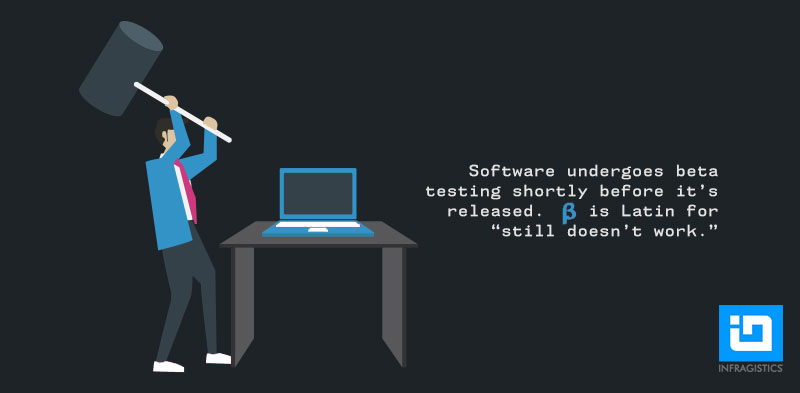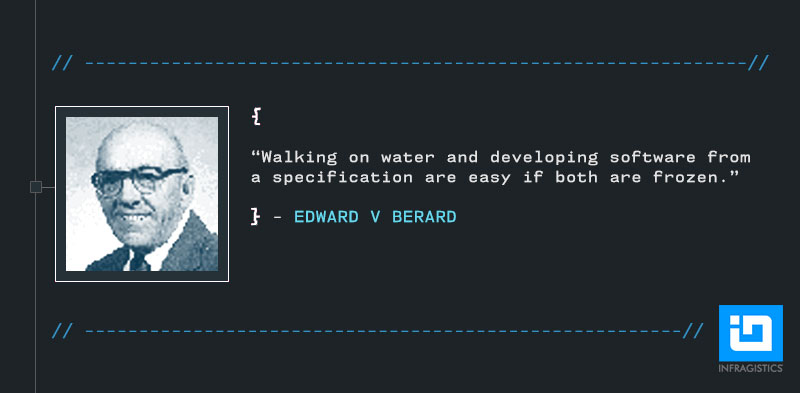Why as C-Level staff do we follow financial news? Perhaps the most obvious reason is that without staying up to date with the market, you’re bound to miss opportunities, new trends and threats from your competitors. In the same way, it’s simply best practice to use your company’s internally held data to make better decisions, spot patterns and exploit new niches. Knowing what’s going on across your organization will inform how you develop company strategy and improve business success.

However, it’s a common theme in research with senior staff that they’re all too often frustrated by the way Business Intelligence is delivered. How often have you waited hours for IT staff to put together an Excel spreadsheet of company data? Are you often frustrated by how hard it seems to get a simple table showing what your sales figures are? When presenting to your shareholders, are you held back by confusing and hard to read line graphs?
You’re not alone. C-Level staff need Business Intelligence wherever they are, whenever they need it – from the boardroom to the hotel lobby.
How Big Data changed BI
We’ve never produced as much data as in the last decade. Companies and their servers are collecting vast quantities of information in a way that would never have been possible in the past. Just some of the data types we now store include:
- Customer information – including their buying patterns
- Omni channel consumer behavior
- Sales figures by location and time
- Human Resources data and all sorts of metrics on our own personnel
- Fine-tuned and comparable information about supplier costs
All of this ‘Big Data’ has the potential to transform into Business Intelligence. BI – the ability to use data to arrive at actionable decisions - really can be improved and fine-tuned by using the data we collect more effectively.
In the past, using the data we collect in this way could only be achieved by asking data experts to analyze vast Excel spreadsheets and look for patterns. However, today’s BI tools – such as ReportPlus– bring that power back to the hands of C-Level staff, cutting out the middle man between you and your company’s figures.
Dashboards go mobile
C-Level staff have a major responsibility to their company, their employees and their shareholders. The strategic decisions you make can have an enormous impact on long term success, making it essential that your choices are informed by the latest company data. BI is now available in an instant, at the tap of a touchscreen. So, how might BI on the go help you?
1. Impress clients and shareholders
Nothing convinces like facts and figures. It’s one thing to tell, it’s quite another to show. Being able to display your company’s latest figures, highlight where you’re being successful and prove your predictions are more than empty talk is essential. Being able to draw any of your metrics up on the screen of an iPad or Android mobile will impress clients and boost shareholder confidence. No longer do you have to depend on memory or ugly spreadsheets – interactive charts and displays on ReportPlus’ dashboard turn raw statistics into compelling arguments.
2. On the road
When prospects are visiting your office, it’s easy to ask someone in your business analytics team to whip up the latest business facts and figures. However, when you’re travelling, you might need to create your own last minute reports using the latest company stats. ReportPlus connects with your company SharePoint and data sources via the cloud so you can instantaneously access company BI wherever you are.
3. Time = money
Before BI was available on smartphones and tablets, C-Level staff depended on other colleagues to provide the statistics and analysis they needed. Now however, you can access that data directly yourself, saving time and money. Got a gut feeling your sales team is underperforming? Worried you’re understaffed in certain outlets? Not convinced you have the resources to take the next step yet? BI tools like ReportPlus empower you to make decisions faster, without having to wait until someone else compiles the figures.
4. Be the first to spot a trend
C-Level staff are so valuable because of their high level perspective. As you steer your company forward through a challenging market, your knowledge, experience and awareness of the broader market should be combined with internal company statistics. Spotting patterns in your data and combining this with your own knowledge of the market helps you pinpoint new opportunities. In a fast paced sector, having instant access to that data from your iOS or Android mobile or tablet will help you outmaneuver competitors.
BI on the go
The most successful leaders combine knowledge of their company and market with the most cutting edge statistics and technology. When BI can help you spot trends, discover new opportunities while on the move and improve your company’s offering, you’ll have the power to do more, faster.
Tools like ReportPlus from Infragistics allow C level execs to draw their organization’s data into easy to use, interactive dashboards on a touchscreen device. ReportPlus is available on iOS, Android and will soon be released for desktop. Try ReportPlus free on iOS today.