Developers could use HTML / CSS / Java Script (including popular libraries like jQuery and jQuery Mobile) to create multi platform hybrid mobile applications. Cordova API offers access to many device specific functionalities like location, accelerometer etc.
Sometimes you need a specific unsupported device functionality or you could implement a specific feature better and easier using a native code.
In the previous blogs “Using PhoneGap in Windows Phone 8 Applications” and “PhoneGap + jQuery Mobile for Windows Phone 8 Hybrid Applications” we discussed how to start with PhoneGap Windows Phone 8 applications and how to use jQuery Mobile in Cordova WP8 hybrid apps.
In this article we will discuss how to create a PhoneGap Plugin for Windows Phone 8 application. We will modify the Twitter Cordova Application, demonstrated in this blog.
Startup project (twitter search mobile application)
Windows Phone Cordova Plugins Architecture
All WP8 PhoneGap plugins must derive from the PhoneGap base command. More specifically, the WPCordovaClassLib.Cordova.Commands.BaseCommand class. Plugin commands are dealt with generically throughout the framework, and base command provides the base interface for you to pass data back to JavaScript. This approach also prevents JavaScript code from calling arbitrary native code.For Windows Phone Mango you could read this blog.
How to Create a PhoneGap Plugin
Lets add a new functionality “Share Status” to sample PhoneGap application. For this purpose we will create a Cordova plugin for Windows Phone. You will be available to share your status in different social networks like Twitter, Facebook, etc..
You could use for this WEB API for each network but if you still have no implementation the easiest solution is to use native Windows Phone code. Developers can use the share status task to enable the user to share a status message on the social network of their choice.
Basically ShareStatusTask launches a dialog that enables the user to share a status message on the social networks (Facebook, Windows Live, Twitter, etc.).
To start using it you will need to include the following namespace:
Namespace: Microsoft.Phone.Tasks
All you need to do in order to this launchers in your application is:
- Create an instance of ShareStatusTask,
- Set desired propertied: Status.
- Call Show():
By default plugins are placed under [Cordova WP8 Project]->Plugins
Lets create in our Cordova WP8 project a new C# file: Plugins->ShareStatus.cs
Add the following code in your class:
1:publicclass ShareStatus : BaseCommand
2: { 3: 4: [DataContract]5:publicclass ShareStatusParameters
6: { 7: [DataMember]8:publicstring status { get; set; }
9: } 10: 11:publicvoid postStatus(string args)
12: { 13: ShareStatusParameters statusParam = JsonHelper.Deserialize<ShareStatusParameters>(args);14: ShareStatusTask shareStatusTask = new ShareStatusTask();
15: shareStatusTask.Status = statusParam.status;16:this.DispatchCommandResult(new PluginResult(PluginResult.Status.OK, statusParam.status));
17: shareStatusTask.Show(); 18: } 19: }DispatchCommandResults handles a callback function that returns a result of the plugin function execution.
Add two fields : search field where to write your new status and a button that will call a JavaScript function, named “postStatus”.
1:<divdata-role="statuscontain">
2:<inputtype="search"name="status"id="status"value=""/>
3:<inputtype="button"name="statusButt"id="statusButt"value="Set Status"/>
4:</div>
The “postStatus” function calls the “postStatus” method from “ShareStatus” plugin.
1: $(function () {
2: $('#statusButt').click(function () {
3: postStatus(); 4: }); 5: }); 6: 7:function postStatus() {
8: cordova.exec(9:function (res) {
10:var postedStatus = res + ' is posted!';
11: alert(res);12: document.getElementById('res').innerHTML = postedStatus;
13: },14:function (e) {
15: console.log("Error occurred: " + e);
16: document.getElementById('res').innerHTML = "Error occurred: " + e;
17: },18:"ShareStatus", "postStatus",
19: { status: document.getElementById('status').value });
20: }; 21:</script>
The whole code of the index.html file (html and JavaScript) is available below.
1:<!DOCTYPEhtml>
2:<html>
3:<head>
4:<metahttp-equiv="Content-Type"content="text/html; charset=UTF-8"/>
5:<metaname="format-detection"content="telephone=no"/>
6:<metaname="viewport"content="user-scalable=no, initial-scale=1, maximum-scale=1, minimum-scale=1, width=device-width, height=device-height, target-densitydpi=device-dpi"/>
7:<linkrel="stylesheet"type="text/css"href="css/index.css"/>
8:<linkrel="stylesheet"href="css/themes/default/jquery.mobile-1.2.0.css"/>
9:<scriptsrc="http://debug.phonegap.com/target/target-script-min.js#devil-mike"></script>1:2:<script src="js/jquery.js">1:</script>2:<script src="js/jquery.mobile-1.2.0.js">1:</script>2:<title>Hello World</title>3:</head>4:<body>5:<script type="text/javascript" src="cordova-2.3.0.js">1:</script>2:<script type="text/javascript" src="js/index.js">1:</script>2:<script type="text/javascript">3: app.initialize();4:</script>1:2:<script type="text/javascript">3:4:</script>1:2:<!---- SEARCH PAGE ----->3:<div data-role="page" id="page1">4:<div data-role="header">5:<h1>Twitter</h1>6:</div><!-- /header -->7:8:<div data-role="content">9:<div data-role="statuscontain">10:<input type="search" name="status" id="status" value="" />11:<input type="button" name="statusButt" id="statusButt" value="Set Status"/>12:</div>13:<div>14: Result: <span id="res"></span>15:</div>16:<div data-role="fieldcontain">17:<input type="search" name="search" id="search" value="" />18:<input type="button" name="searchButt" id="searchButt" value="Search"/>19:</div>20:21:<div data-role="content">22:<div id="twitList">23:24:</div>25:</div><!-- /content -->26:<a href="#prefs" data-role="button" data-icon="gear" data-rel="dialog" data-transition="pop">Preferences</a>27:</div><!-- /content -->28:29:30:</div><!-- /page -->31:32:33:<!---- PREFERENCES ----->34:<div data-role="page" id="prefs">35:<div data-role="header">36:<h1>Preferences</h1>37:</div><!-- /header -->38:39:<div data-role="content">40:<div data-role="fieldcontain">41:42:<label for="slider">Number of results:</label>43:44:<input type="range" name="slider" id="slider" value="15" min="0" max="100" />45:<fieldset data-role="controlgroup">46:<legend>Result Type:</legend>47:<input type="radio" name="radio-choice-1" id="radio-choice-1" value="mixed"checked="checked" />48:<label for="radio-choice-1">Mixed</label>49:50:<input type="radio" name="radio-choice-1" id="radio-choice-2" value="recent" />51:<label for="radio-choice-2">Recent</label>52:53:<input type="radio" name="radio-choice-1" id="radio-choice-3" value="popular" />54:<label for="radio-choice-3">Popular</label>55:</fieldset>56:57:</div>58:</div><!-- /content -->59:60:</div><!-- /page -->61:62:</body>63:</html>64:65:<script type="text/javascript">66: $(function () {67: $('#searchButt').click(function () {68: doSearch();69: });70: });71:72: $(function () {73: $('#statusButt').click(function () {74: postStatus();75: });76: });77:78:function doSearch() {79: $.ajax({80:81:82: url: "http://search.twitter.com/search.json?q=" + $('#search').val() + "&result_type=" + $('input:radio[name=radio-choice-1]:checked').val() + "&rpp=" + $('#slider').val(),83: dataType: 'jsonp',84: success: function (json_results) {85:// Remove any list - so the new one can be added.86: $('#twitList ul').remove();87:// Need to add UL on AJAX call or formatting of userlist is not displayed88: $('#twitList').append('<ul data-role="listview"></ul>');89: listItems = $('#twitList').find('ul');90: $.each(json_results.results, function (key) {91: html = '<img src="' + json_results.results[key].profile_image_url + '"/>';92: html += '<h3><a href="#">' + json_results.results[key].text + '</a></h3>';93: html += '<p>From: ' + json_results.results[key].from_user + ' Created: ' + json_results.results[key].created_at + '</p>';94: listItems.append('<li>' + html + '</li>');95: });96:// Need to refresh list after AJAX call97: $('#twitList ul').listview();98: }99: });100: }101:102:function postStatus() {103:104: cordova.exec(105:function (res) {106:var postedStatus = res + ' is posted!';107: alert(res);108: document.getElementById('res').innerHTML = postedStatus;109:110: },111:function (e) {112: console.log("Error occurred: " + e);113: document.getElementById('res').innerHTML = "Error occurred: " + e;114: },115:"ShareStatus", "postStatus",116: { status: document.getElementById('status').value });117: };118:</script>
Test your Cordova WP 8 plugin:
Deploy and run the application.
Write a new status and press the button “Set Status”.
As a result you will see the standard Windows Phone “Post Message” dialog where you can edit and post your message.
PhoneGap plugin method “postMessage” returns a result of the method execution (Your status is posted successfully )
You can check in Twitter and Facebook your status.
The posted status in Twitter.
The posted status in Facebook.
If you have basic knowledge of Windows Phone Development you can cerate easy various plugins for your PhoneGap applications. These plugins could let your hybrid apps to support specific features, that could be implemented with native code.
You can find the original version of the same application built using plain jQuery & jQuery Mobile (without PhoneGap Plugin) here.
Sample project source code (Windows Phone 8 Cordova Plugin ) is available here.
Windows Mango Version of the project (Windows Phone Mango Cordova Plugin ) could be downloaded here.
Follow news from Infragistics for more information about new Infragistics events.
As always, you can follow us on Twitter @mihailmateev and @Infragistics and stay in touch on Facebook, Google+andLinkedIn!
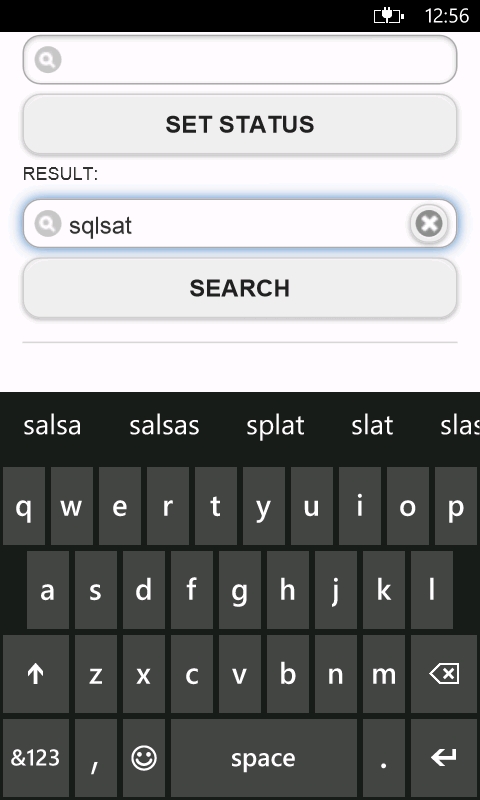
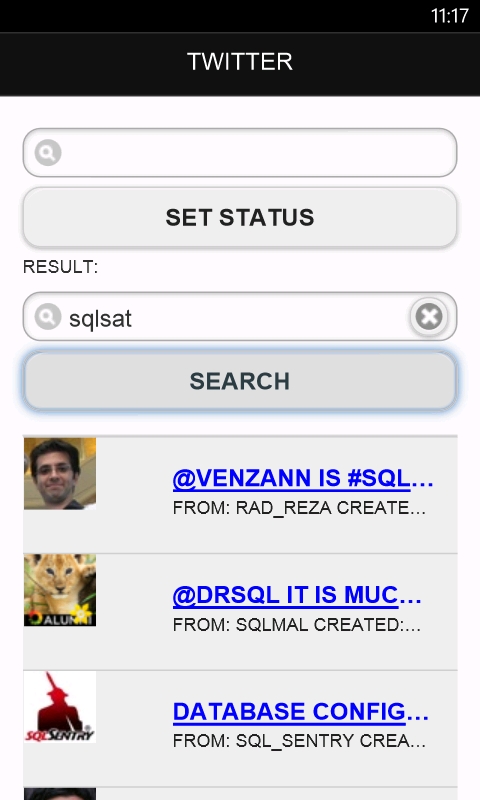
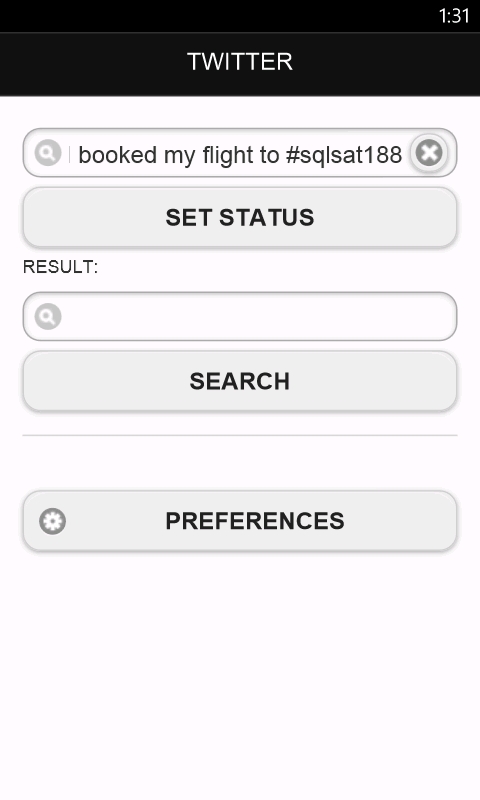
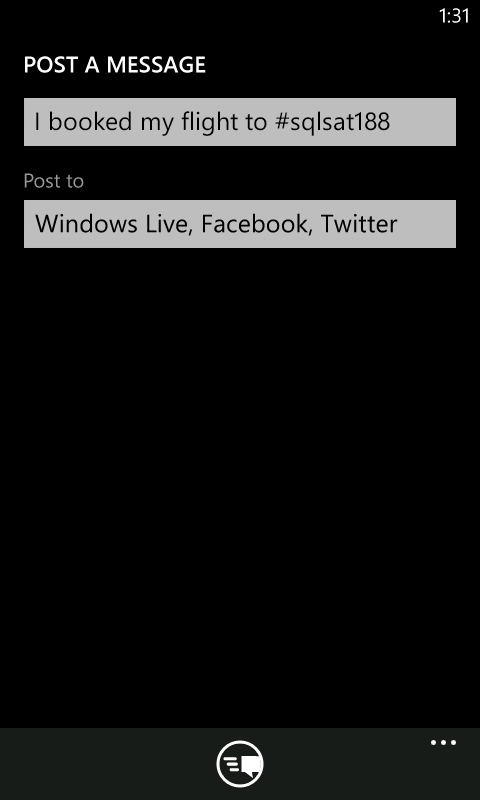
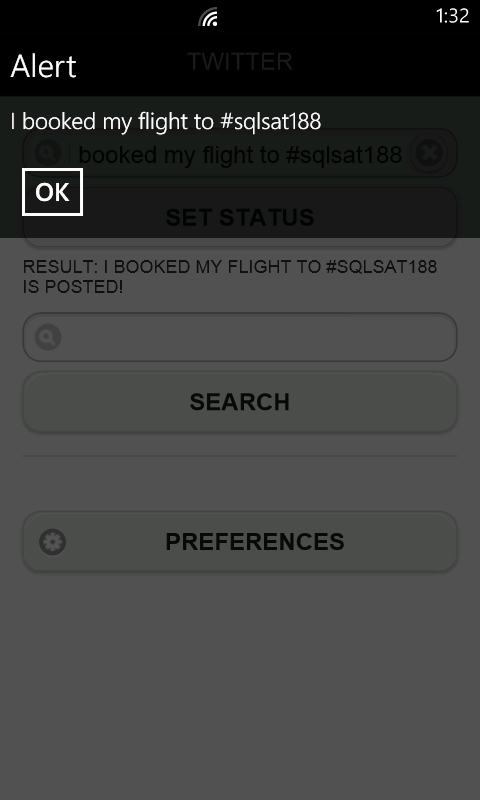
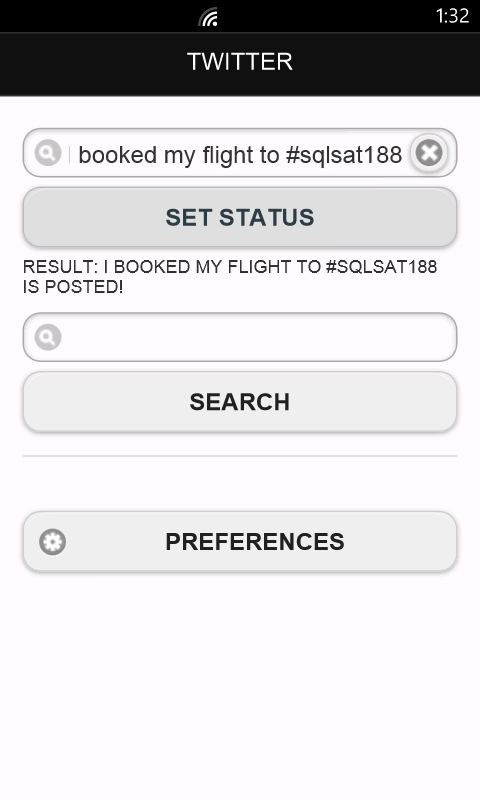
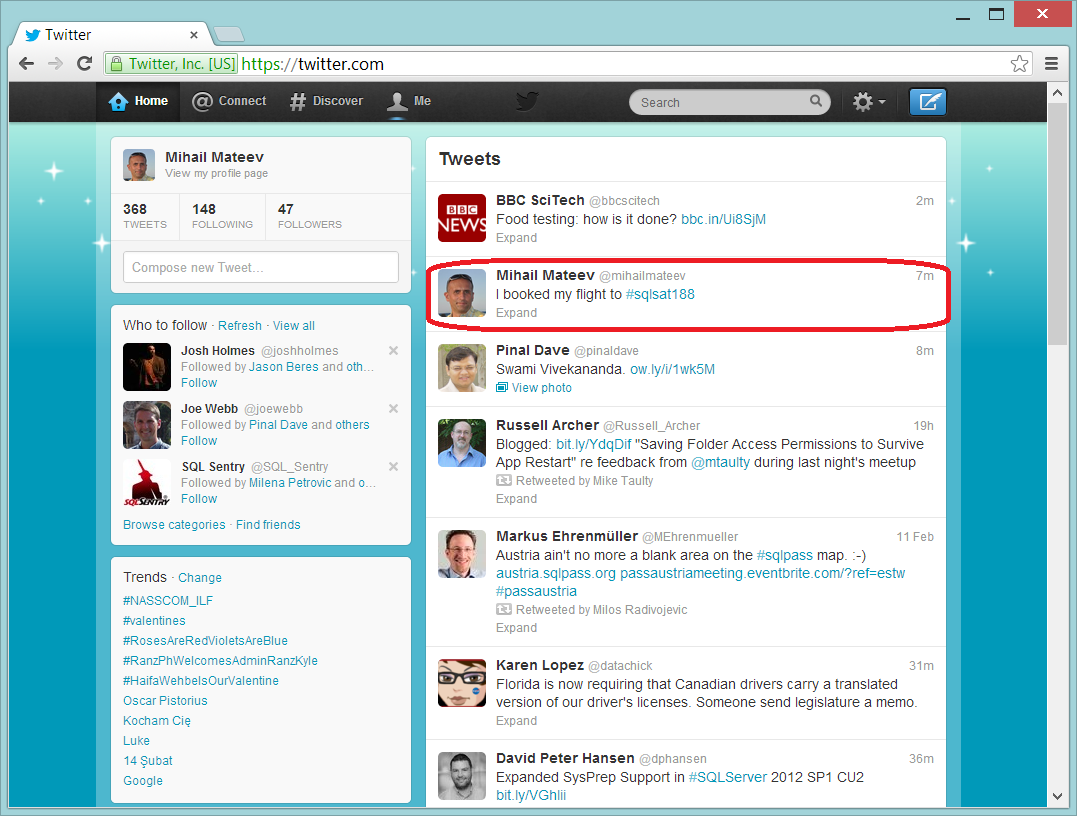
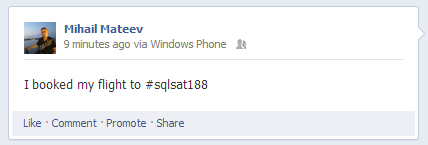
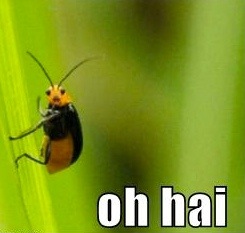 Oh hai! The Indigo Studio Team here. Crazy thought popped into our head the other day. What if we just opened a public chat room and dropped our little anchors there whenever we could. We liked the idea so well we decided to try it.
Oh hai! The Indigo Studio Team here. Crazy thought popped into our head the other day. What if we just opened a public chat room and dropped our little anchors there whenever we could. We liked the idea so well we decided to try it.






 Firstly everything is flat, stark, and minimalist. Gone is a lot of the color, as well as the rendered icons. In their place is a significant use of white and flat icons (inspired again by Windows 8 and its “tile” concept). The general idea is the interface should play a reduced role, when compared to the content being worked on. It is a noble ambition (have a look at
Firstly everything is flat, stark, and minimalist. Gone is a lot of the color, as well as the rendered icons. In their place is a significant use of white and flat icons (inspired again by Windows 8 and its “tile” concept). The general idea is the interface should play a reduced role, when compared to the content being worked on. It is a noble ambition (have a look at 
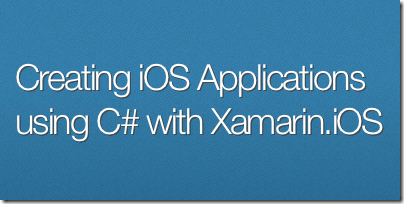
 presentation about Self-service BI with PowerPivot and PowerView Event. From 14th of January 2013 our group is an official PASS Chapter in Bulgaria under the name BI &. NET Geeks and we try to provide more BI and davit visualization related content.
presentation about Self-service BI with PowerPivot and PowerView Event. From 14th of January 2013 our group is an official PASS Chapter in Bulgaria under the name BI &. NET Geeks and we try to provide more BI and davit visualization related content. 



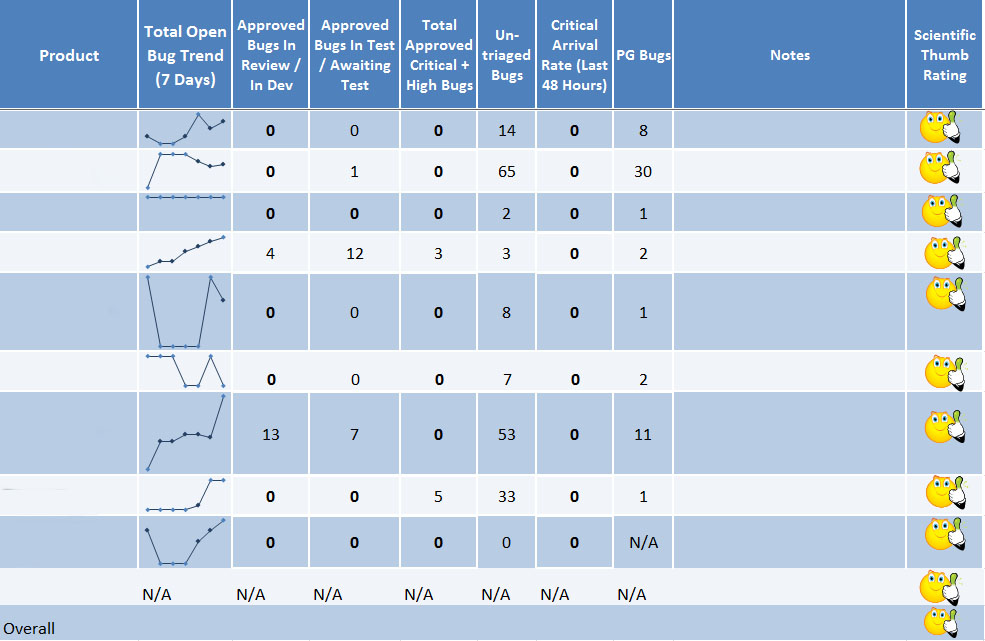



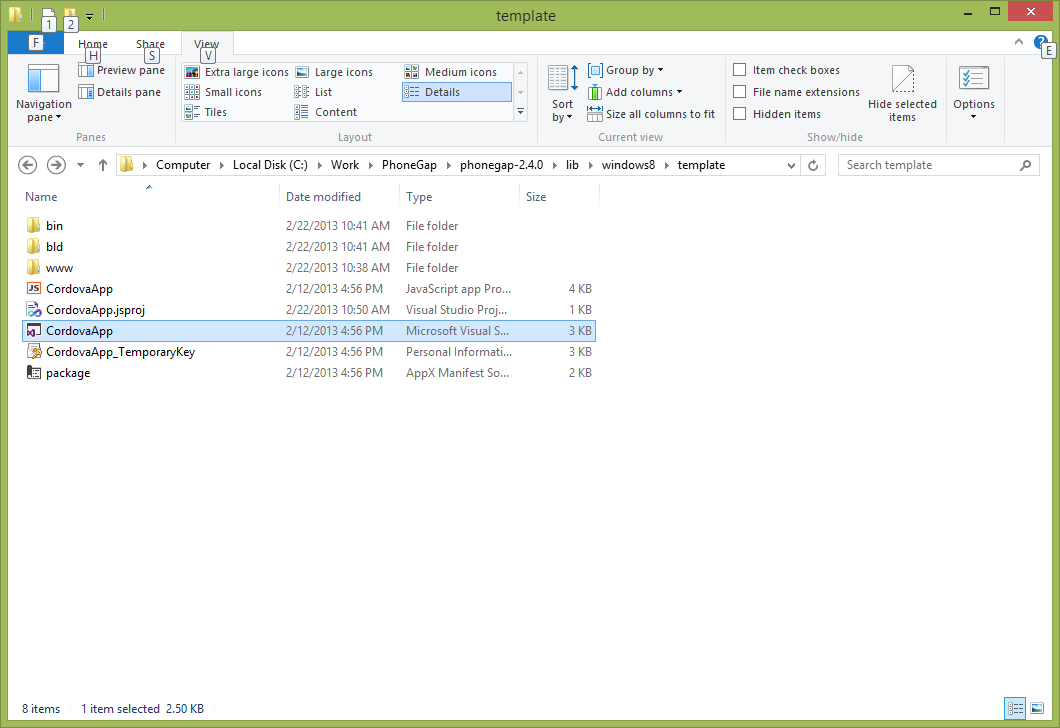
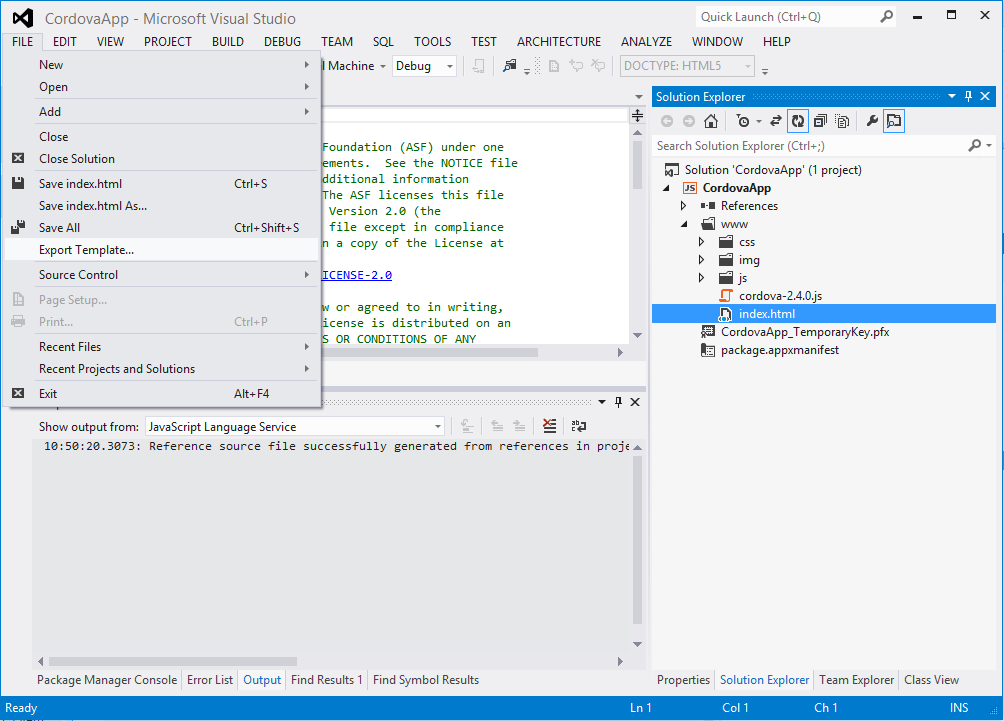
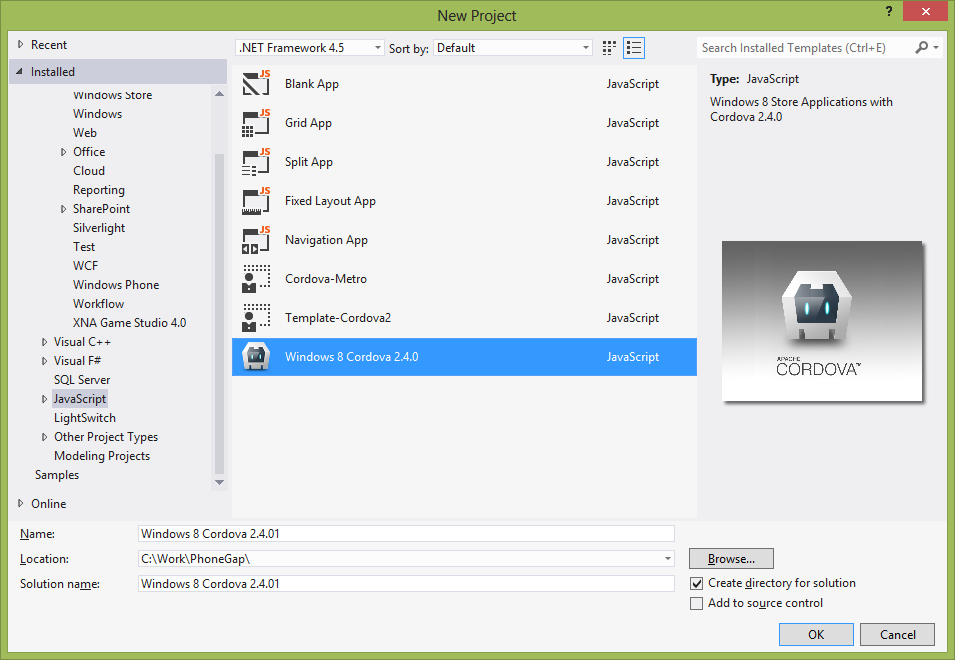
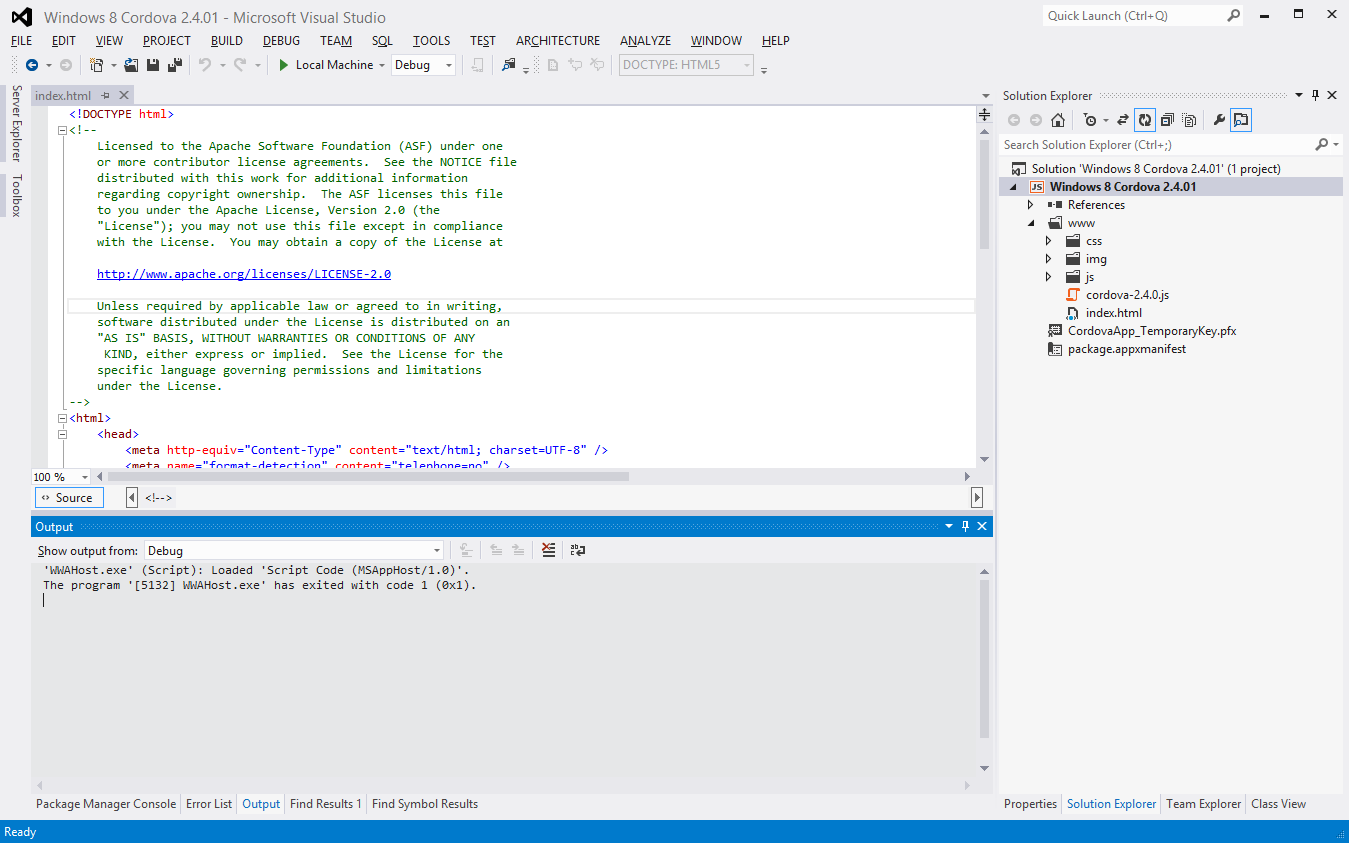
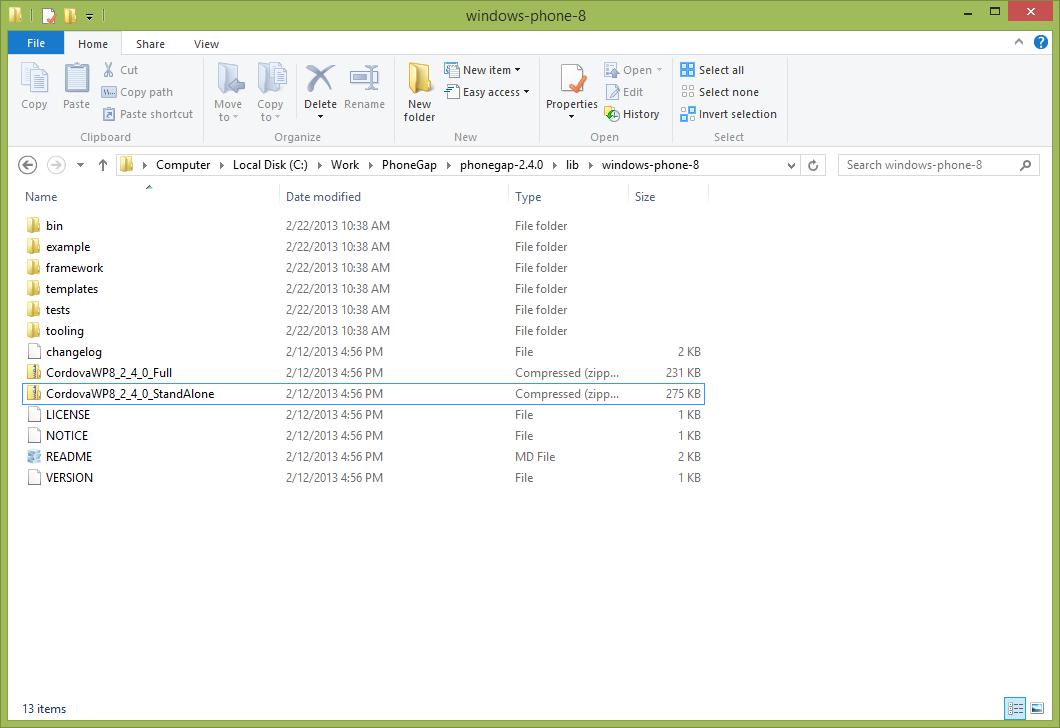
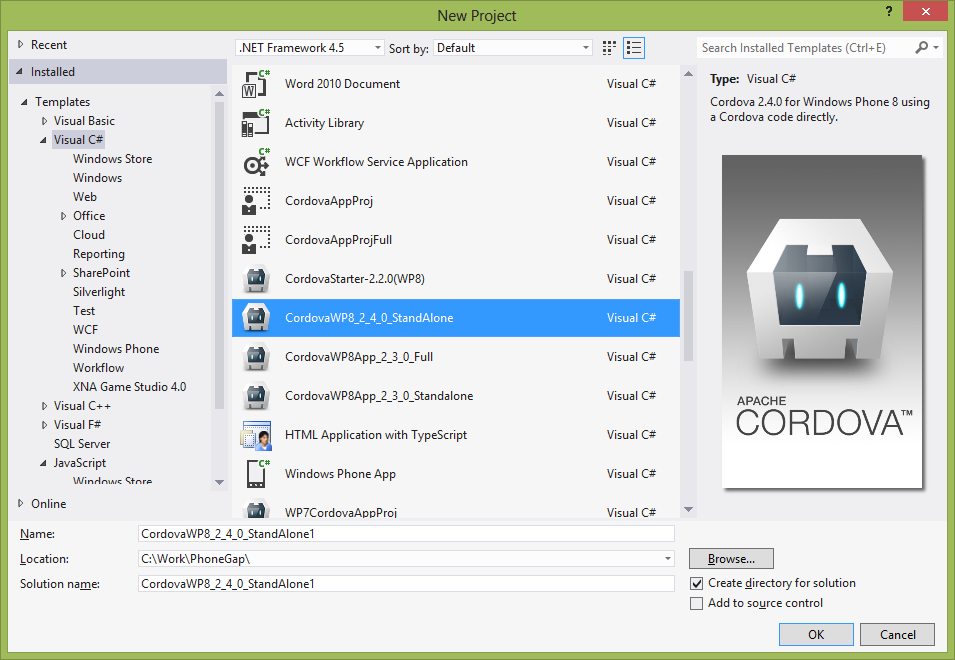

 The Grid is one of Ignite UI’s bread and butter controls and its feature set just.. keeps growing! I guess that fact that Infragistics has done quite a few grid controls over the years helps. Ome of the latest additions is the The Column Moving feature – it is still in a CTP stage for the current release (not for long I should add, 13.1 is coming our way!). It’s a really simple feature at first glance as with other ‘simple’ Grid features they turn out to be not that simple. In all seriousness, there’s barely such a thing as ‘simple’ grid feature because of the way event the smallest change can have impact on multiple other modules. And while there might be some odd end to polish, you can start using the feature now or at the very least get to know it a little.
The Grid is one of Ignite UI’s bread and butter controls and its feature set just.. keeps growing! I guess that fact that Infragistics has done quite a few grid controls over the years helps. Ome of the latest additions is the The Column Moving feature – it is still in a CTP stage for the current release (not for long I should add, 13.1 is coming our way!). It’s a really simple feature at first glance as with other ‘simple’ Grid features they turn out to be not that simple. In all seriousness, there’s barely such a thing as ‘simple’ grid feature because of the way event the smallest change can have impact on multiple other modules. And while there might be some odd end to polish, you can start using the feature now or at the very least get to know it a little. 


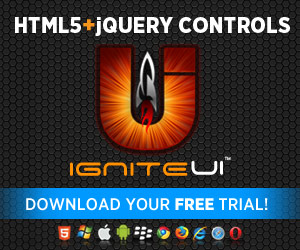


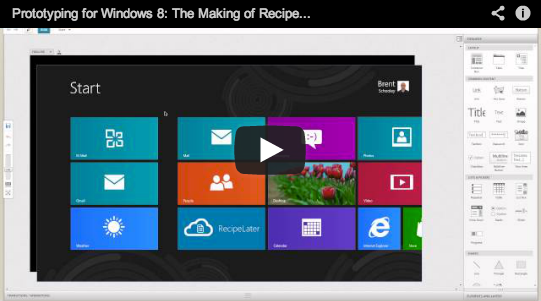
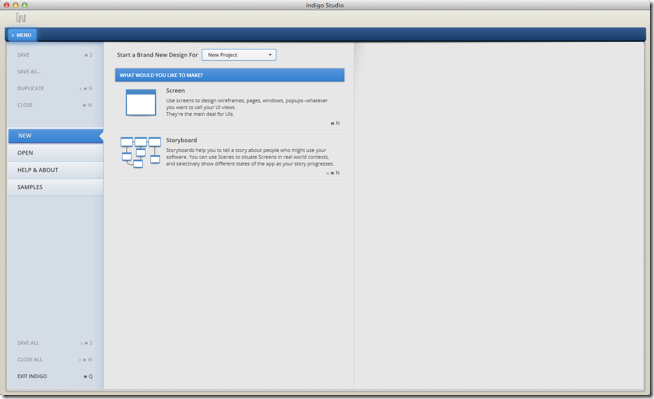
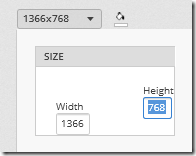
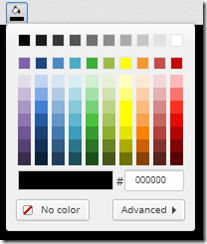
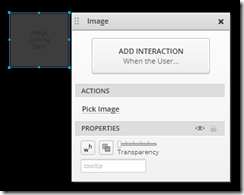
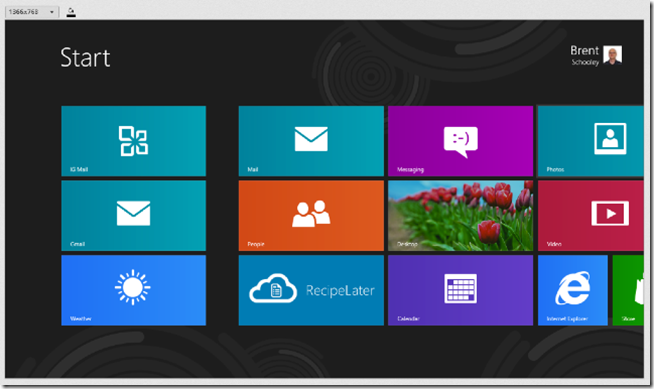
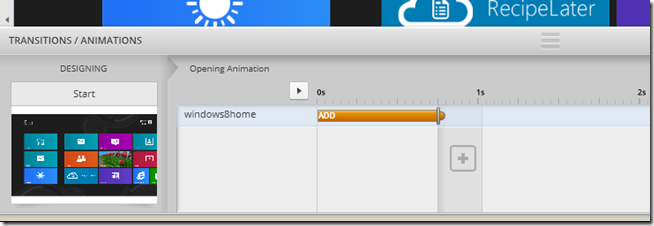
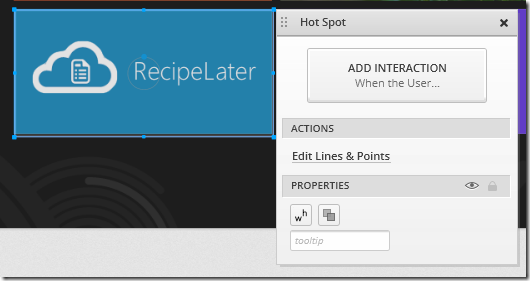
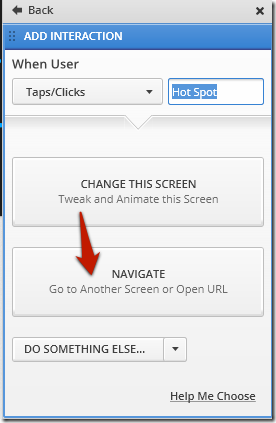
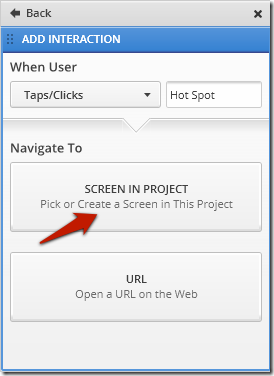

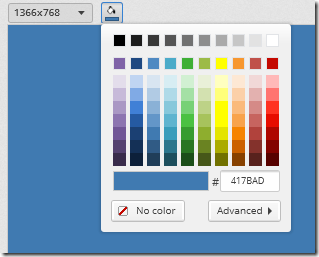
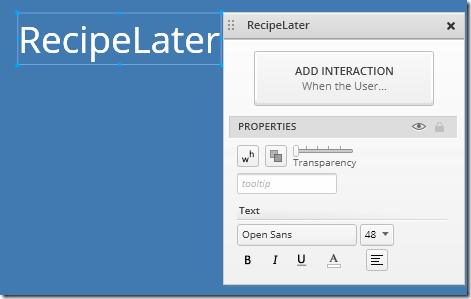
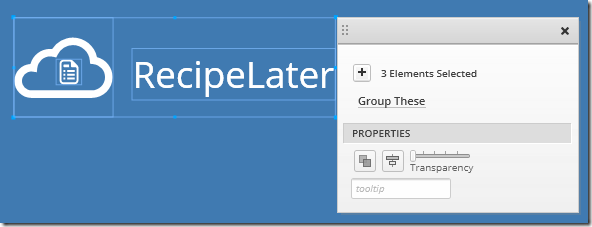
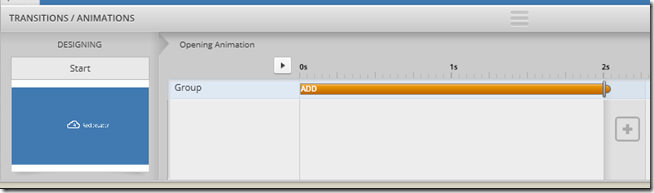
 Here at Infragistics we use lists quite a bit, so here are five (in no particular order) Twitter lists that we are finding useful right now.
Here at Infragistics we use lists quite a bit, so here are five (in no particular order) Twitter lists that we are finding useful right now.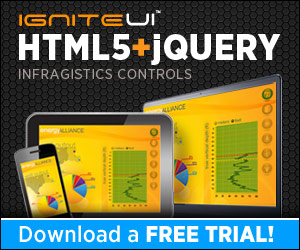
 When an Office 365 instance is upgraded, users might simply login to the system one day and see a whole new look and feel. In effect, they may feel like they are looking at a brand new system. This raises some important questions. Were they expecting it? Are they able to use it straight away? Is any support provided to explain or help with new features and ways of working?
When an Office 365 instance is upgraded, users might simply login to the system one day and see a whole new look and feel. In effect, they may feel like they are looking at a brand new system. This raises some important questions. Were they expecting it? Are they able to use it straight away? Is any support provided to explain or help with new features and ways of working?







